 |
 The eyos system contains a file management section which is available from the Site Manager by clicking on the View/Upload link. This is the only area within the eyos system which will let you browse the files that have been uploaded to your website with the option to both view the files and delete them from the system. This is also the only area in which you can replace a file on the server with the same file name.
The eyos system contains a file management section which is available from the Site Manager by clicking on the View/Upload link. This is the only area within the eyos system which will let you browse the files that have been uploaded to your website with the option to both view the files and delete them from the system. This is also the only area in which you can replace a file on the server with the same file name.
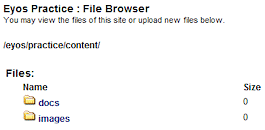 |
Most websites will contain two main folders, a docs and images folder. Office documents should be placed within the docs folder, and images within the images folder. For more information about images please view the FAQ. |
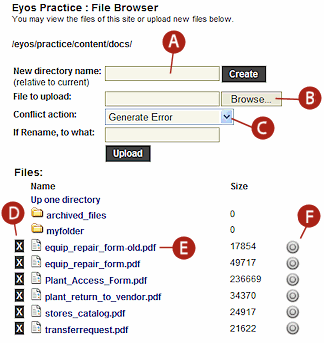 |
|
||||||||||||||||||||||
|
|