 |
The most important feature of the eyos system is the ability to easily create web links to websites or files that have been uploaded to your website. This area of the tutorial will describe how to create a link from within the editor window. A screencast for this section is also available at the bottom of this page.
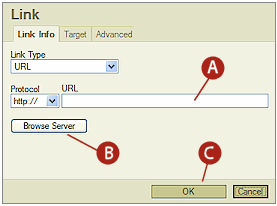 |
|
||||||||||||
![]()
To link to files that have been uploaded to the server, follow the steps below:
| Step 1: Click on Browse Server. A new box will open on your screen. | Step 2: From the list of files, click on the file you want to link. | |
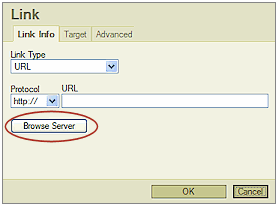 |
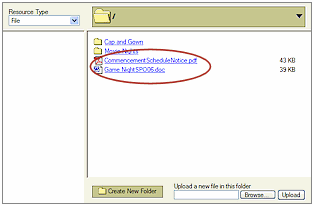 |
![]()
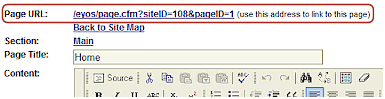 There is no way within the eyos system to browse and link to other web pages within your site. To link to another page in your website, you will need to know its web address. When you edit a page in eyos, the web address of that page is shown in the Page URL (see image to the right). Use this address to link to other pages in your site.
There is no way within the eyos system to browse and link to other web pages within your site. To link to another page in your website, you will need to know its web address. When you edit a page in eyos, the web address of that page is shown in the Page URL (see image to the right). Use this address to link to other pages in your site.
![]()
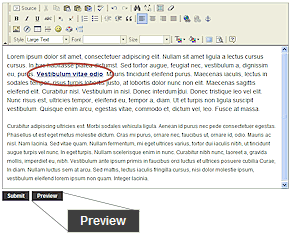 You must Preview your page in order to test links you have created. You will not be able to click on your links within the eyos editor window. If your links work in the preview they will work once your page is submitted. You must Preview your page in order to test links you have created. You will not be able to click on your links within the eyos editor window. If your links work in the preview they will work once your page is submitted. |
![]()
|
|